You can access and manage your email using the Outlook app on your mobile device. To set up your email on the Outlook app, you will need to know your email address and password, as well as the server settings for your email service provider. Once you have this information, you can follow the steps below to set up your email on the Outlook app:
- On your mobile device, open the Outlook app. The Microsoft Outlook app for mobile is free to download and use.
- Follow the prompts to enter your email address and password.
- Instead of manually entering the server settings for your email, the Outlook app can often configure your email account automatically using the Autodiscover feature. However, if the Autodiscover feature is not available or does not work properly, you may need to enter the server settings manually. These may include the incoming and outgoing server names and port numbers.
- Follow any additional prompts to complete the setup process.
Once you have set up your email on the Outlook app, you can use the app to send and receive emails, manage your inbox, and perform other tasks.
Get the Outlook mobile app
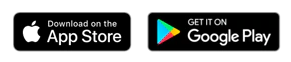
Alternatively, go to App Store or Google Play and search for Microsoft Outlook.
Also, read our guide on setting up Outlook for your Computer
