In this tutorial, you will learn how to add a simple product to your shop, without using any extra options or advanced settings.
Add simple product
- Hover over or click on products in the menu
- Select add new product
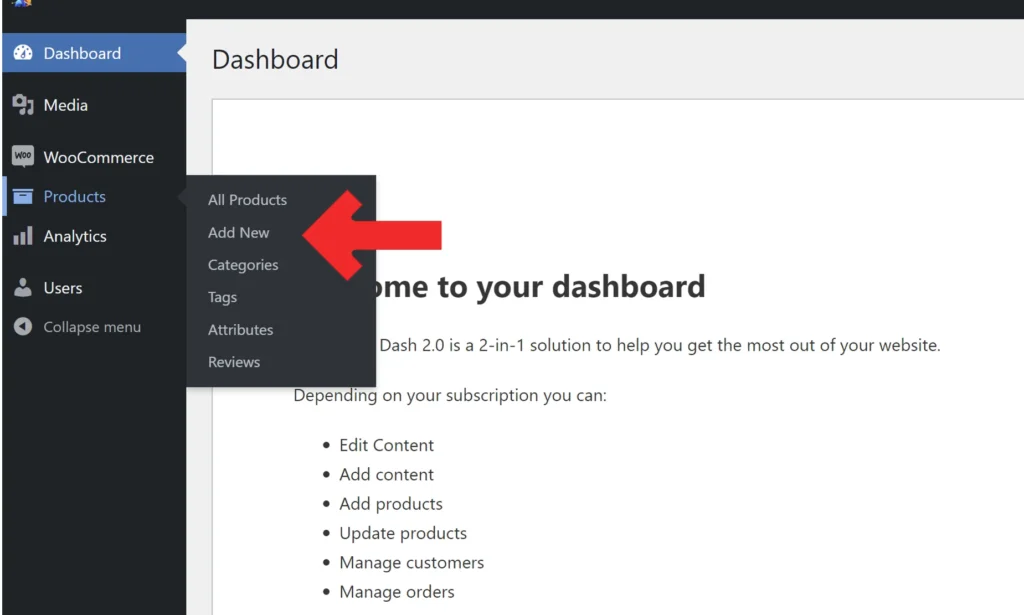
- Type in the product name
- Write a detailed description of your product
- Select Simple product
- Type in the price
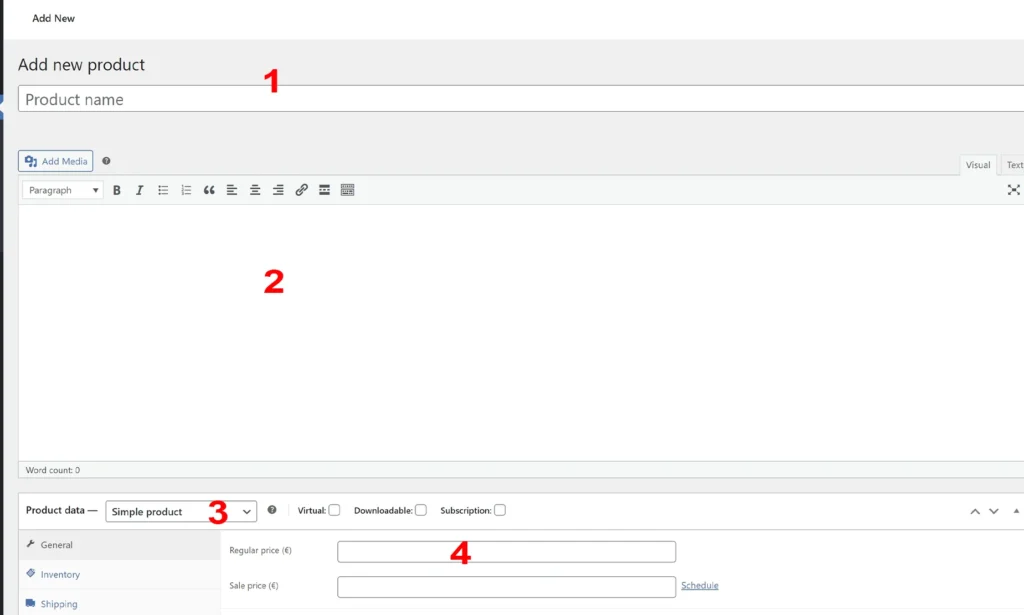
This step is optional but recommended
- Select Inventory
- Type/scan in your product number/barcode number
- Set product stock status, in stock, out of stock or backorder
- Skip all other options and move directly to the short description. Write a short description of your product in less than 160 characters.
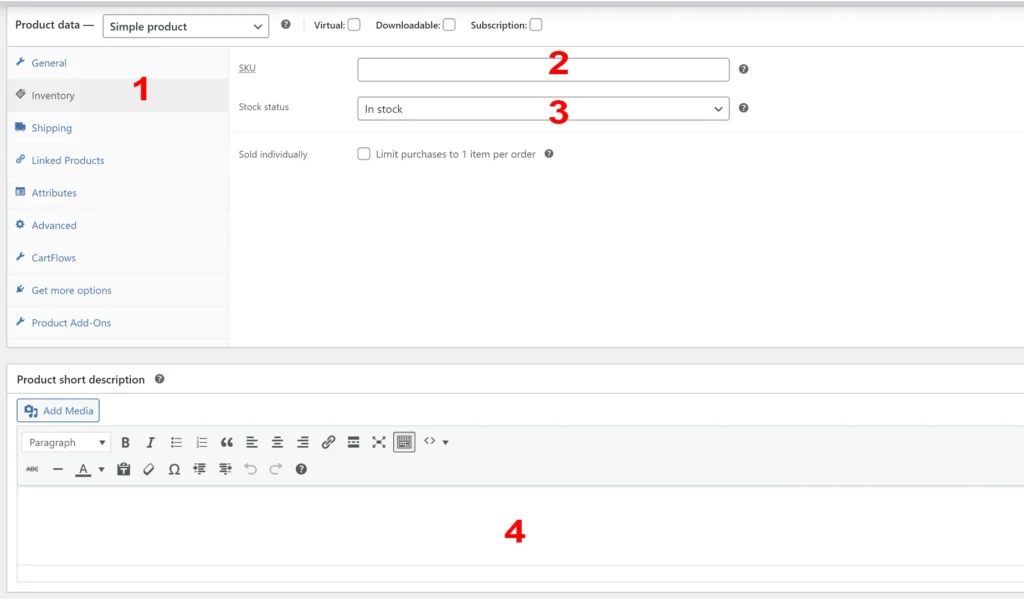
- Select product category, if the product category doesn’t exist just ad a new category.
- Optionally you can add product tags for better labeling and filtering.
- Add your main product image
- You can add additional images using the product galley.
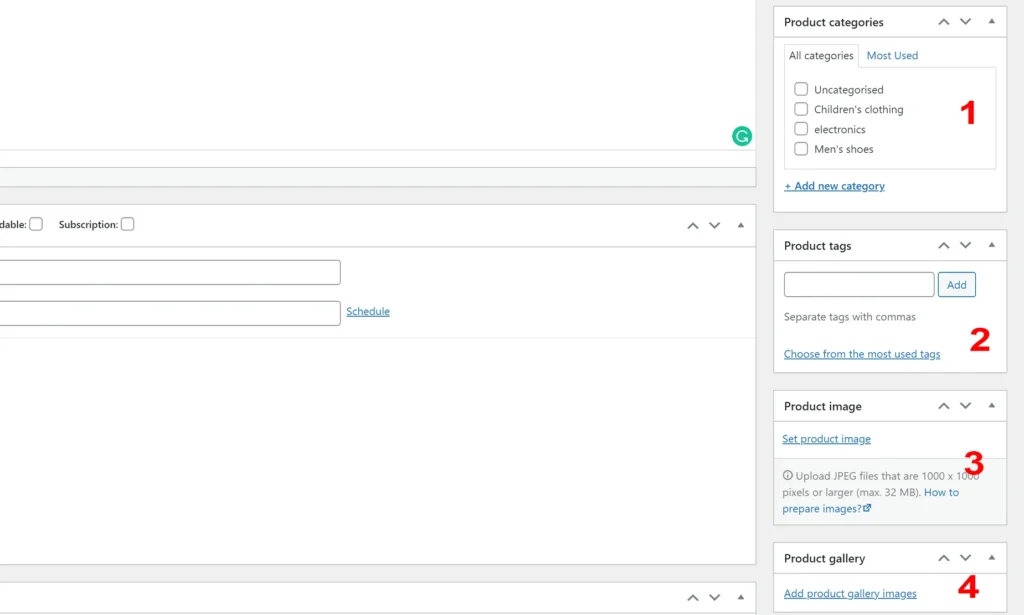
Now just click publish and your product is live.
