This guide is for Outlook 2016, 2019, and outlook 365
Strap mail servers support auto-configuration, which means all you need to do, is type in your email address and password, and your email account will be set up automatically for you.
In some instances, the auto-configuration can fail and you will need to configure your email account manually, don’t worry it is easy just follow the steps below and you are good to go.
Let’s begin with the server settings:
Incoming mail:
IMAP: mail.example.com (replace example.com with your own domain name.)
IMAP port: 993
Encryption method: SSL/TLS
Pop3: mail.example.com (replace example.com with your own domain name.)
Pop3 port: 995
Encryption method: SSL/TLS
Outgoing mail:
SMTP: mail.example.com (replace example.com with your own domain name.)
SMTP port: 465
Encryption method: SSL/TLS
We recommend you always use IMAP for incoming mail
Start Outlook and click “File” in the top left corner and click “Add Account”

Click Advanced option, select let me set up my account manually, enter your email and click connect
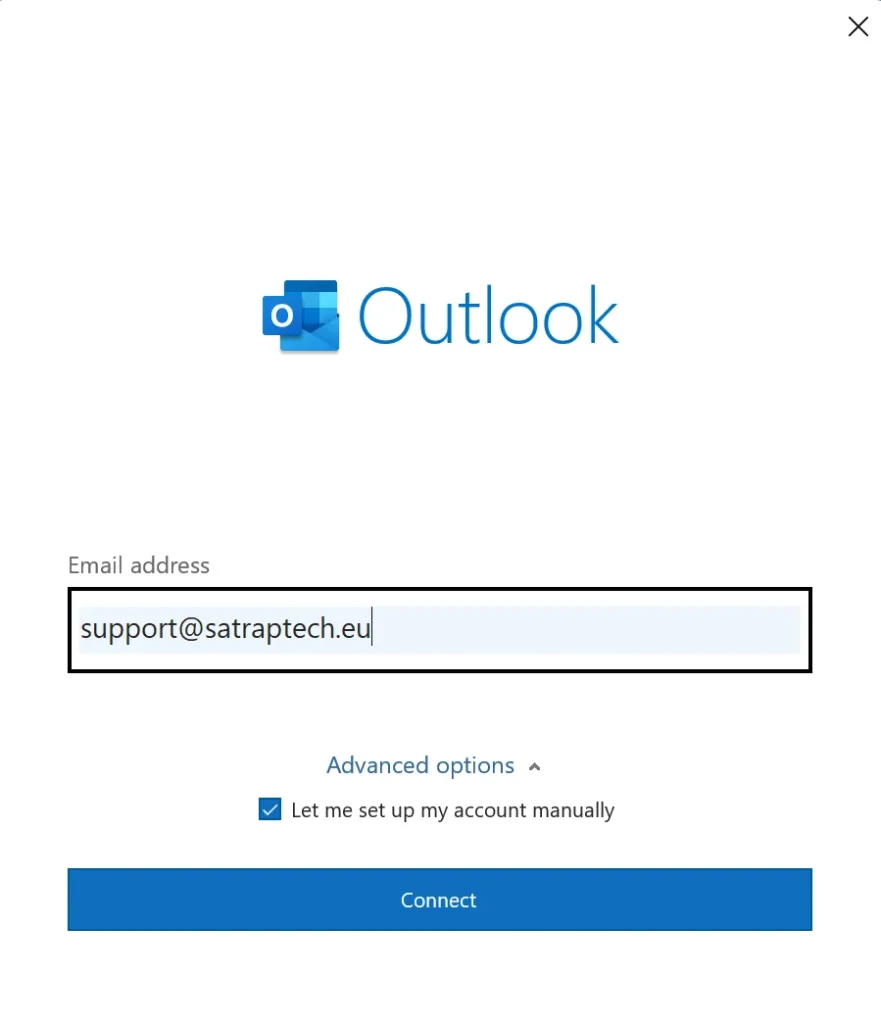
Click on Imap
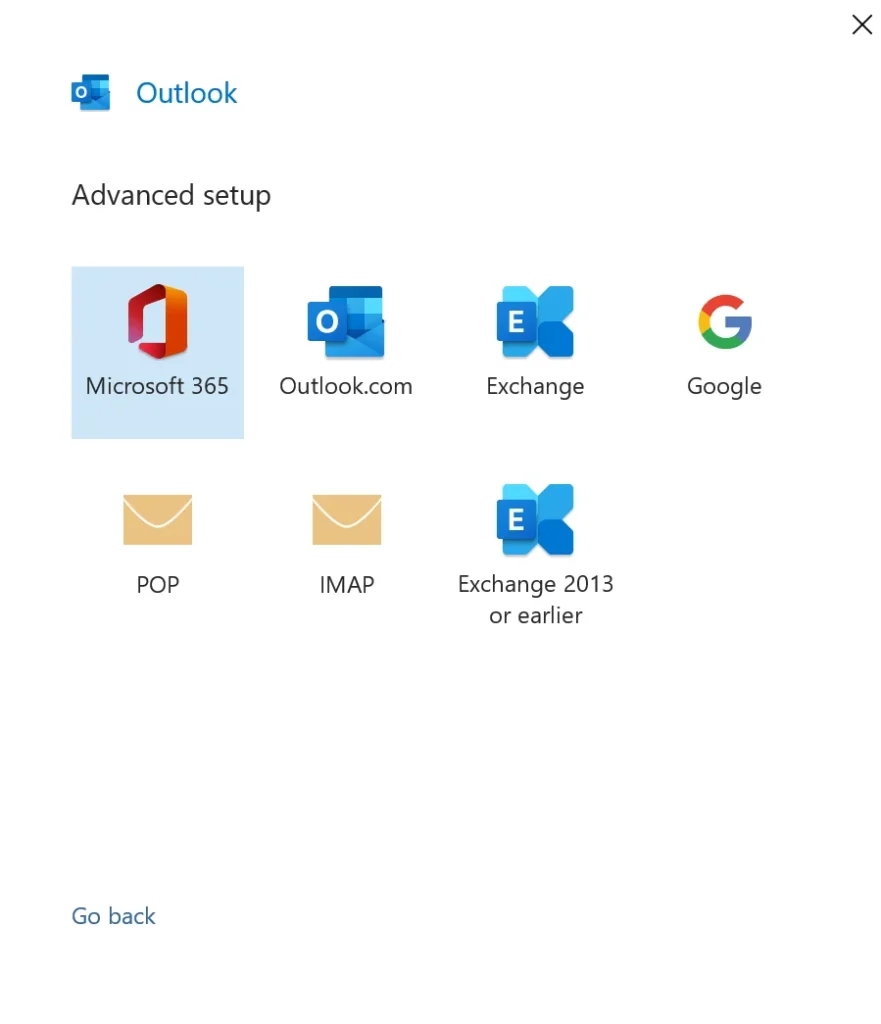
Type in your password and click connect
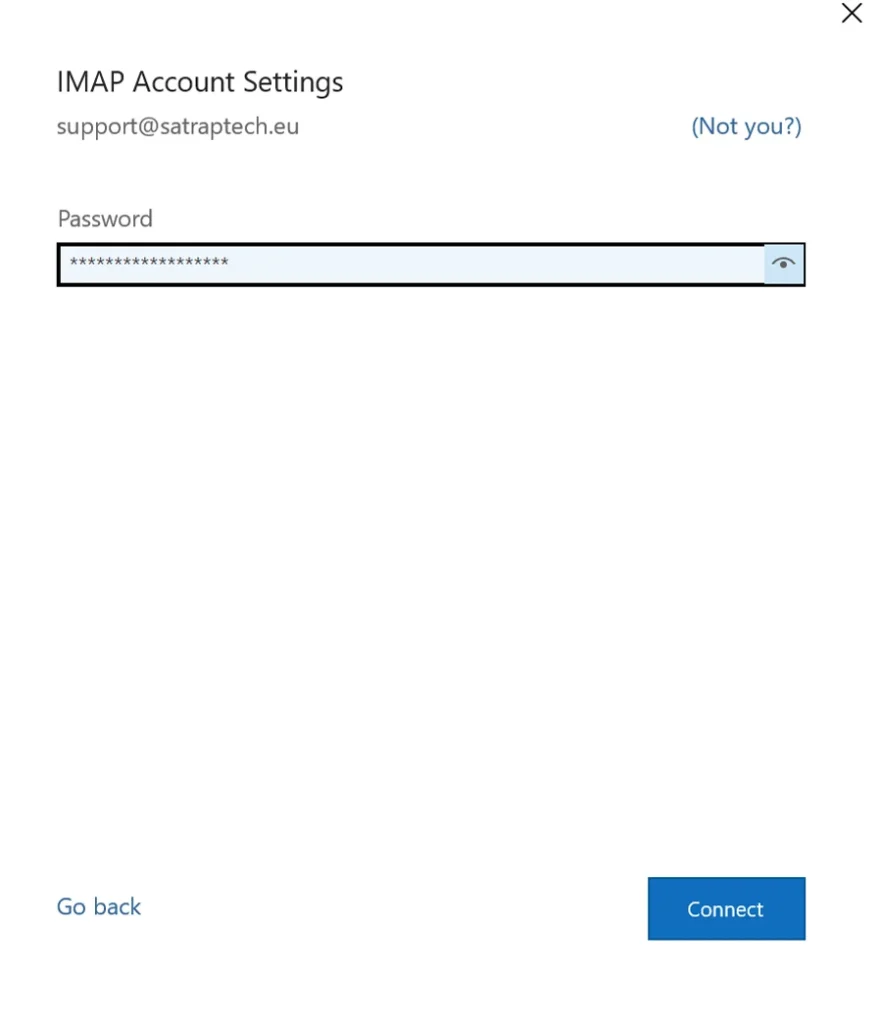
Now just fill in your server information with your own domain name as described at the beginning of this article. and click next
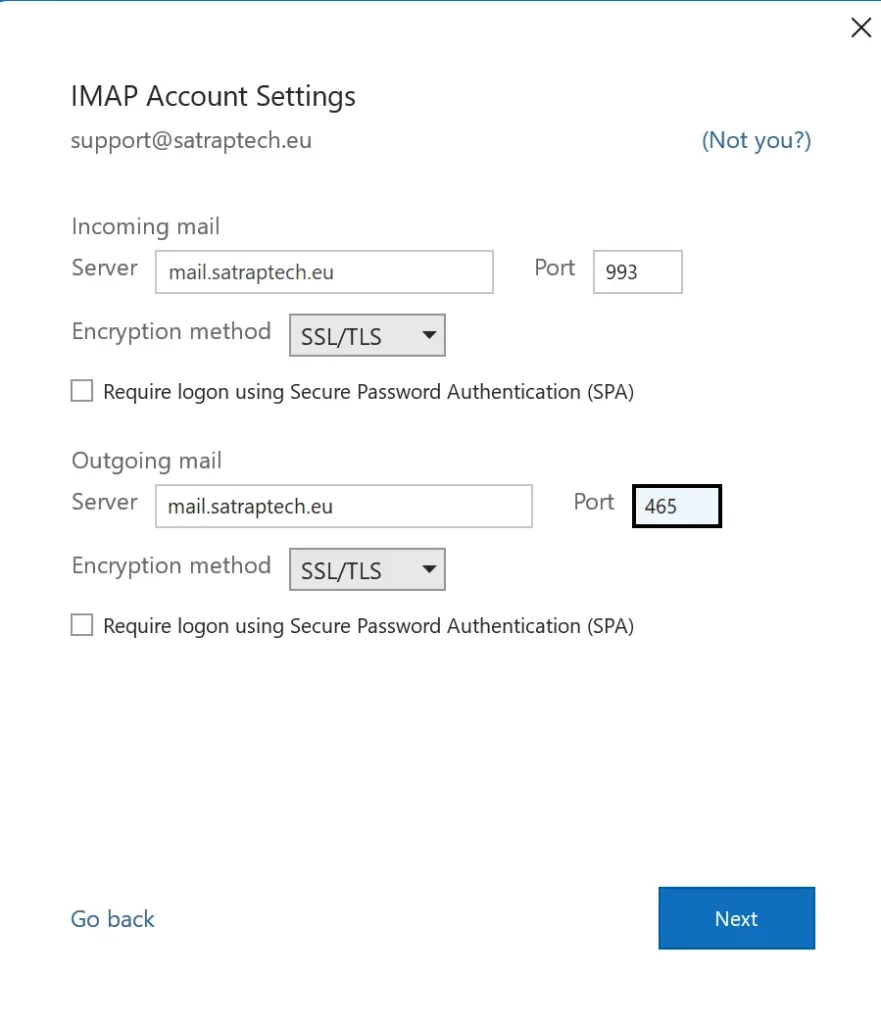
Your account is successfully set up and you can now start reading and sending emails. Click Done.
You can also install Outlook App on your mobile device, read the guide here
